Getting Started with SuiteCloud Development Framework (SDF) in NetSuite: A Step-by-Step Guide
Are you a NetSuite partner or developer looking to enhance and customize the functionality of your NetSuite account? If so, SuiteCloud Development Framework (SDF) is your go-to solution! SDF empowers developers to build scalable and robust applications on top of NetSuite, tailoring it to suit their unique business needs. In this step-by-step guide, we will walk you through the process of getting started with SDF in NetSuite, enabling you to unlock the full potential of this powerful development platform.
What is SuiteCloud Development Framework (SDF)?
Before we dive into the step-by-step guide, let's briefly understand what SuiteCloud Development Framework is all about. SDF is a comprehensive platform that allows developers to create and deploy customizations within NetSuite. It provides a complete development and deployment lifecycle, supporting the development of SuiteApps, Suitelets, and other SuiteScript-based applications.
Step 1: Setting Up Your NetSuite Account
To begin your journey with SDF, you need a NetSuite account. If you don't have one already, sign up for a NetSuite account and ensure that you have the necessary permissions to access SuiteCloud features. In most cases, you may need to be assigned the "SuiteCloud Developer" role to use SDF effectively.
Step 2: Installing SuiteCloud Development Framework (SDF)
Once you have access to your NetSuite account, the next step is to set up SuiteCloud Development Framework. To install SDF, follow these steps:
- Log in to your NetSuite account with appropriate admin credentials.
- Navigate to the "Customization" menu and select "SuiteCloud Development."
- Click on the "SuiteCloud IDE" option.
- Download and install the SuiteCloud IDE plugin for your preferred Integrated Development Environment (IDE). NetSuite supports popular IDEs such as Eclipse and Visual Studio Code.
Step 3: Understanding the SuiteCloud Development Workflow
Before you start coding, familiarize yourself with the SuiteCloud development workflow. The primary components of the workflow include:
Account Configuration: Configure your NetSuite account settings to enable SDF features and customization deployment.
Project Creation: Create a new SuiteCloud project within your IDE. This project will serve as the container for your customizations.
Code Development: Write your SuiteScript code within the project, implementing the desired functionality.
Testing: Test your code in a development or sandbox environment to identify and fix any issues.
Deployment: Deploy your customizations to a production environment once they have been thoroughly tested.
Step 4: Creating Your First SuiteCloud Project
To create your first SuiteCloud project, follow these steps:
Open your preferred IDE (where you installed the SuiteCloud IDE plugin).
Navigate to the "File" menu and select "New" > "SuiteCloud Project."
Provide a name for your project and specify the account where you want to deploy your customizations.
Click "Finish" to create the project.
Step 5: Developing SuiteScript Code
Now that you have your project set up, it's time to start coding! SuiteScript is NetSuite's server-side scripting language, and it allows you to customize and extend various aspects of NetSuite functionality. SuiteScript supports multiple script types, including Suitelets, UserEvent scripts, and Scheduled scripts.
Begin by creating a new SuiteScript file within your project. Depending on your requirements, choose the appropriate script type and write your code. Remember to follow best practices and code conventions to ensure maintainability and readability.
Step 6: Testing Your Customizations
Thoroughly testing your customizations is crucial before deploying them to a production environment. NetSuite provides a sandbox environment where you can test your code without affecting live data.
To test your customizations:
Navigate to the "Lists" menu and select "Scripted Testing" > "Scripts."
Click on the "New Scripted Test" button.
Choose the script file you want to test and click "OK."
Execute the test and review the results for any issues or errors.
Step 7: Deploying Your Customizations
Once your customizations have been successfully tested, it's time to deploy them to a production account. Before proceeding with the deployment, ensure that you have a backup of your data and customizations in case you need to roll back.
To deploy your customizations:
Navigate to the "Customization" menu and select "Scripting" > "Scripted Deployment."
Click on the "New" button to create a new deployment configuration.
Choose the script file and associated resources you want to deploy.
Select the target account for deployment and click "Save."
Execute the deployment and monitor the status for any errors.
Conclusion
Congratulations! You've taken the first steps into the exciting world of SuiteCloud Development Framework (SDF) in NetSuite. By following this step-by-step guide, you've learned how to set up SDF, create a SuiteCloud project, write SuiteScript code, and deploy your customizations.
As you delve deeper into the SuiteCloud ecosystem, remember to explore the vast array of SuiteScript APIs, tools, and resources available to support your development journey. The NetSuite community is rich with knowledge and expertise, so don't hesitate to seek help or share your insights with fellow developers.
Now, armed with your newfound SDF knowledge, you can create innovative SuiteApps and Suitelets, and tailor NetSuite according to your business needs. Happy coding!
%20in%20NetSuite%20A%20Step-by-Step%20Guide.jpg)
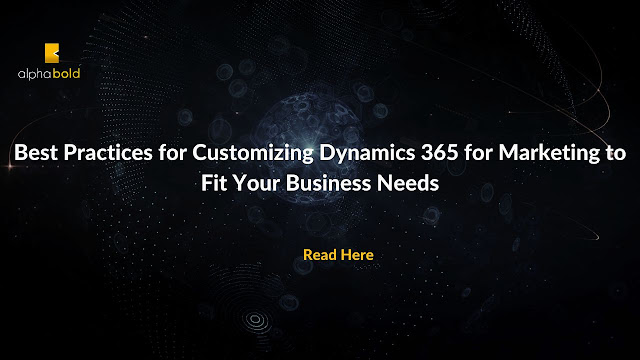


Comments
Post a Comment